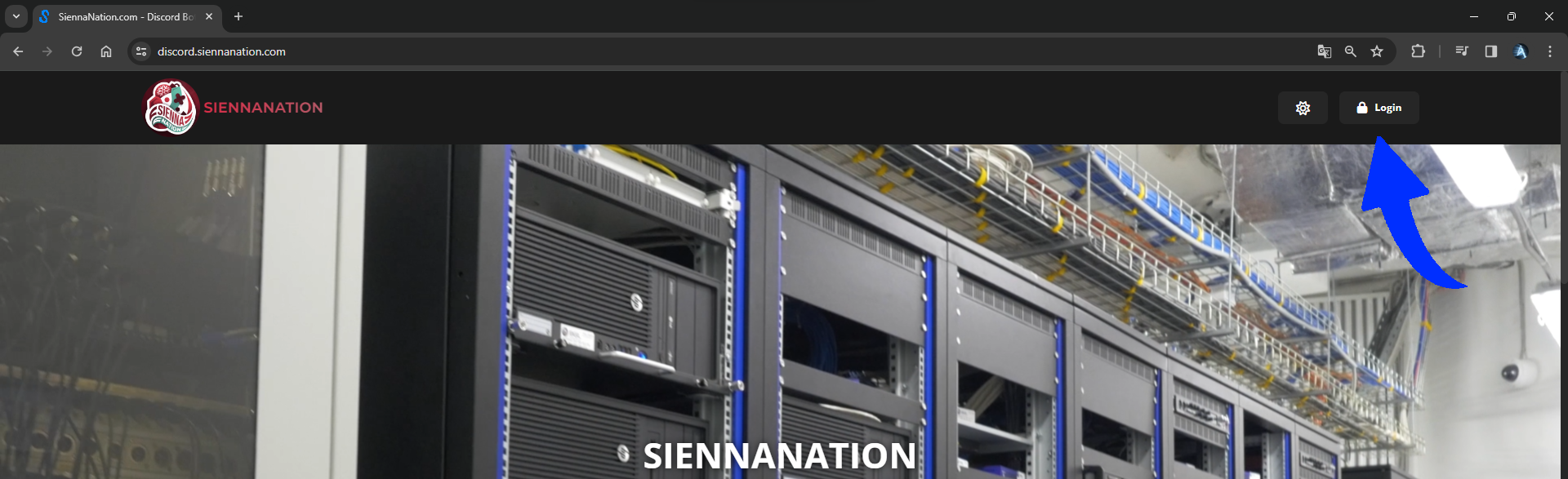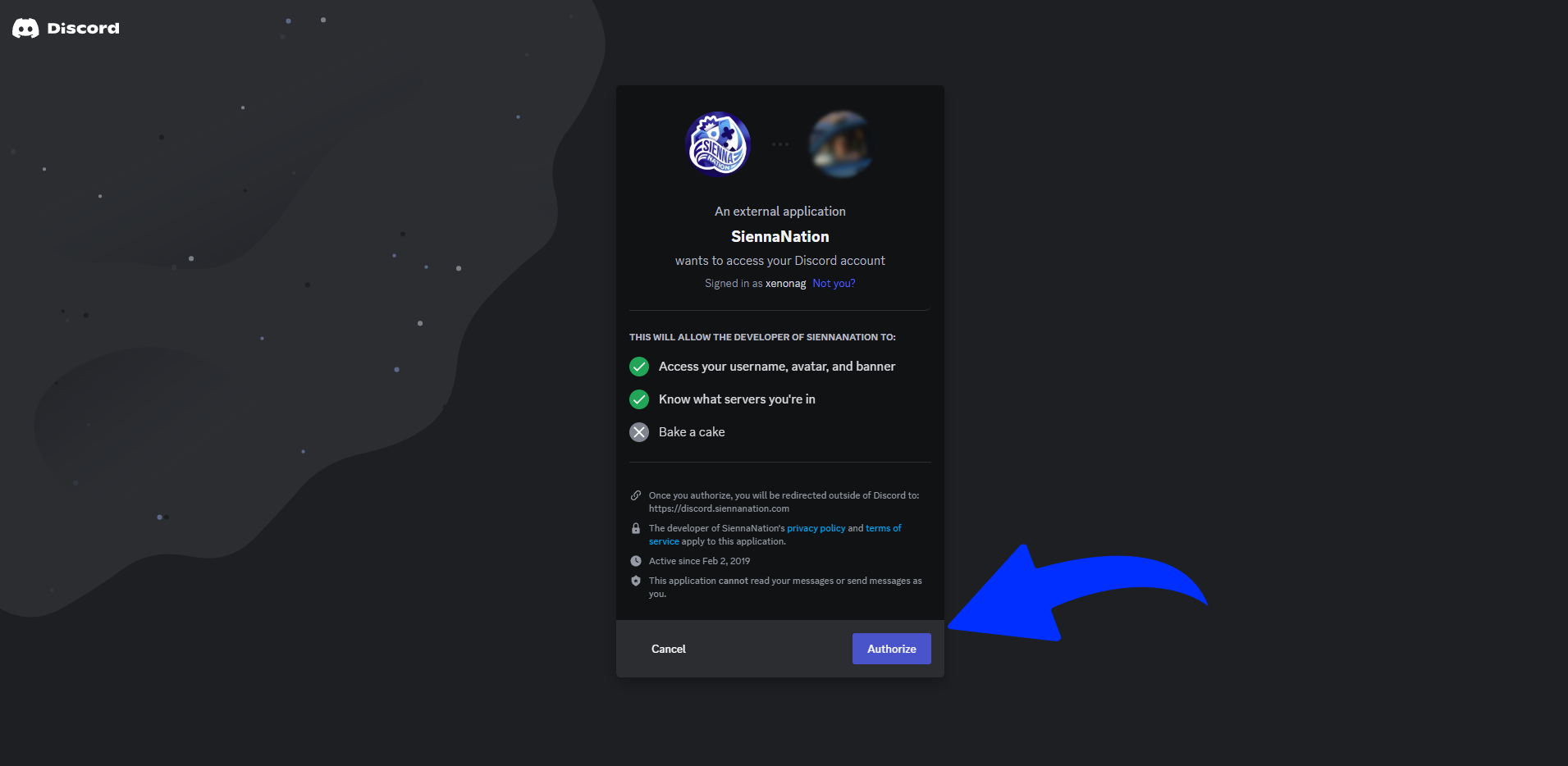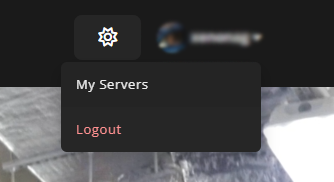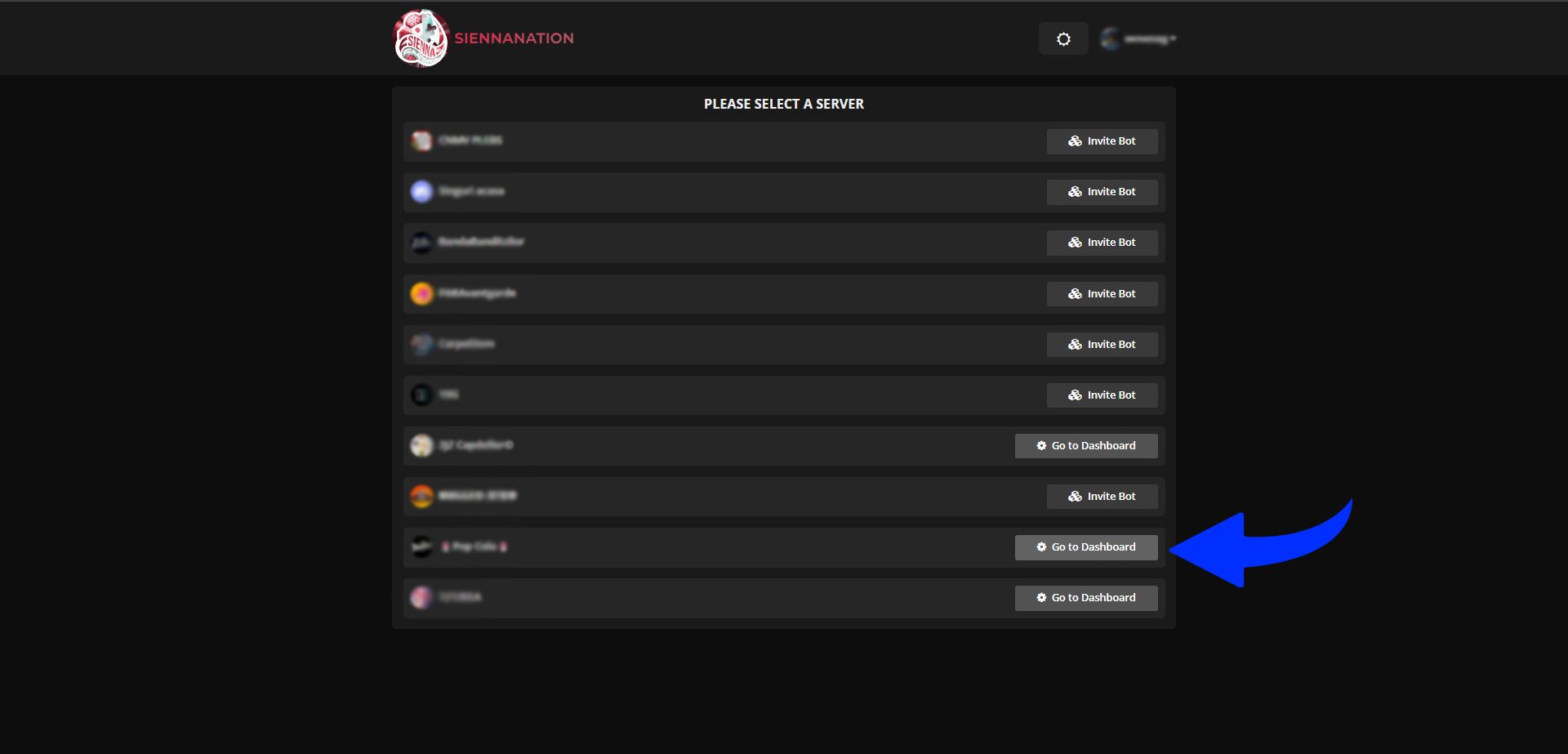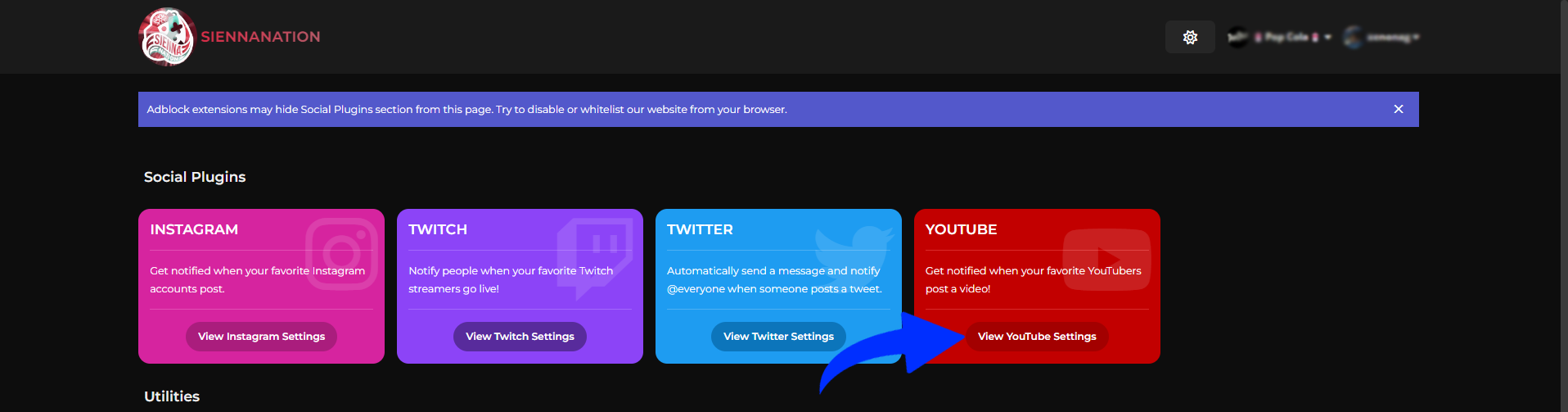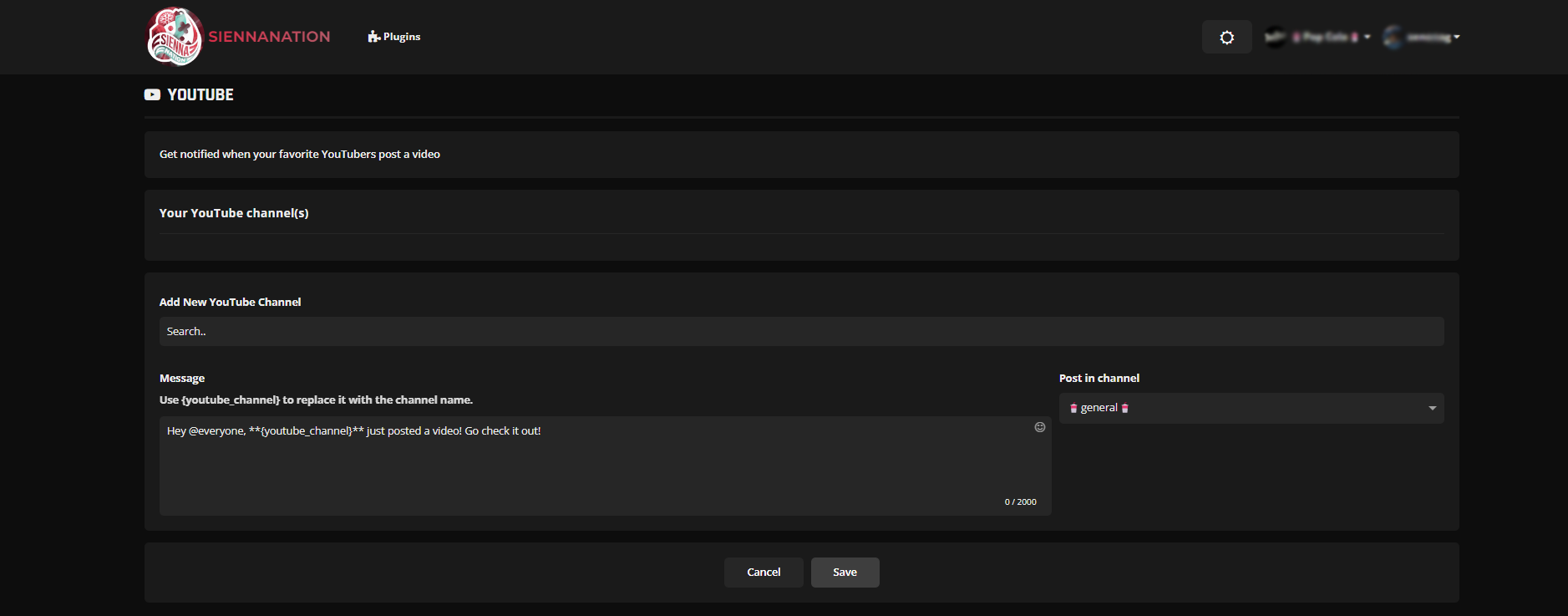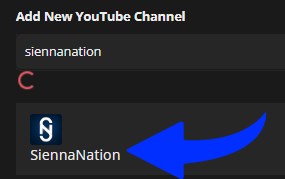Go to https://discord.siennanation.com/, press the login button and log in with your Discord account, then press "Authorize".
- Reading time 5 min
- Published January 14 2024
- Last update January 15 2024
- Published by
How to activate notifications for YouTube channel using our bot on your Discord server
Welcome. In this tutorial you'll learn on how to activate Notifications related to a new video posted by YouTube channel on a Discord server with the help of the SiennaNation bot.